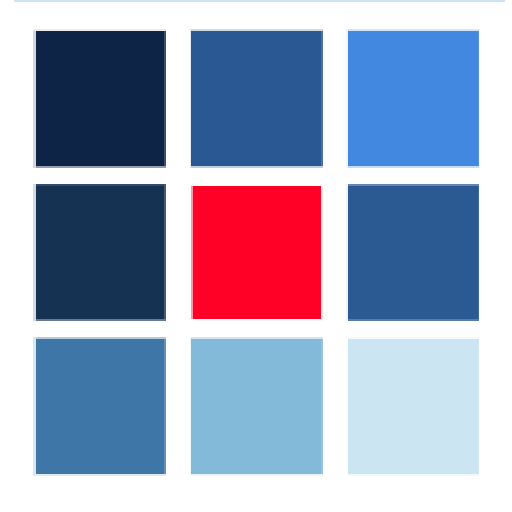FullPageOS 0.10.0 Setup instructions
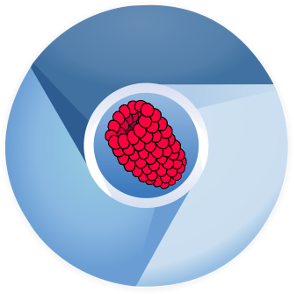
We are releasing this version of FullPageOS with a critical security update to Chromium 72. It is advised for all FullPageOS users to install this updated version, in order to prevent data breaches on their devices.
Thank you for choosing FullPageOS as your web app dashboard display solution. This page will help you set up your device to:
- Display one URL in full screen.
- Set up your wifi connection.
- Optionally rotate multiple dashboard URLs.
Would you like to control more than one Raspberry Pi display comfortably from the cloud?
Join our experimental IoT feature group mailing list.
Why are we releasing this urgent update?
Recently ,Google has announced a zero day vulnerability in Chromium that could possibly allow a malicious website to access local machine resources due to a bug in the browser sandbox mechanism.
This release of FullPageOS integrates the latest version of Chromium, which is patched and provides a solution for the above vulnerability.
If you use FullPageOS to display any web page that includes scripts or content from a third party, it is crucial that you download and install this version, to protect your users and data.
Setup instructions
Below are setup instructions for setting up wifi and defining either one or multiple URLs to be displayed on your screen.
Warning: Please don’t use rich text editors or text editors supplied by your operating system. Appropriate text editors for FullPageOS configuration files are: Atom, Sublime, Brackets, nano, vim, notepad++ and such.
How to display one URL in full screen

- Open /boot/fullpageos.txt in a text editor.
- Replace the URL in it with your own URL. URLs must include https://.
- Save the file.
- Properly eject the microSD from your computer.
- If you haven’t setup wifi yet, please proceed to the next section for setting up wifi.
- Insert the microSD into your Raspberry Pi and power it up.
How to setup wifi

- Open /boot/fullpageos-wpa-supplicant.txt in a text editor.
- Locate the WPA/WPA2 secured section in the text file.
- Uncomment network={ to } (4 lines) by removing the # signs from the beginning of each line.
- Replace put SSID here with your wi-fi network id.
- Replace NONE with the wi-fi password.
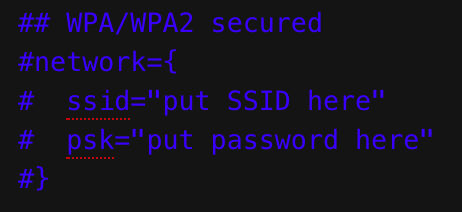
wi-fi settings section before editing.
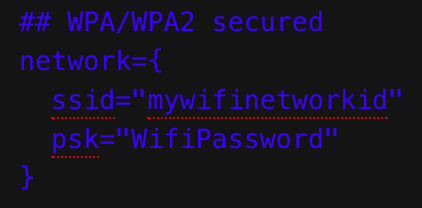
Wi-fi settings after editing.
- Save the file.
- Exit the editor.
- Properly eject the microSD from your computer.
- Insert microSD into Raspberry Pi and POWER UP!!!
Now that your Raspberry Pi is connected to the internet, it can display web pages from any website.
How to display multiple URLs – FullPageDashboard
Option 1: Use the FullPageDashboard app to define multiple URLs
- Insert the microSD into a computer for editing.
- Open /boot/fullpageos.txt and replace http://localhost/welcome with http://localhost/fullpagedashboard
- Save the file.
- Open /boot/fullpagedashboard.txt and type/paste the URLs you would like to rotate in it. Each URL should be in a separate line.
- Save the file.
- Properly eject the microSD from your computer and insert into Raspberry Pi.
Each URL in FullPageDashboard will display in an iFrame for 30 seconds.

Option 2: Try out the experimental version of our next browser, with built-in URL rotation support and remote control of screen networks from the cloud.
Benefits of current experimental features of FullPageOS
- Rotation of multiple URLs according to predefined schedule.
- Real full screen display, without iFrames.
- Automatic updates.
Our upcoming release will include more features, such as:
- Cloud app to control your devices from anywhere.
- Management of an entire network of screens.
- Device grouping.
- Github login integration.
Join our experimental features user group mailing list to get early access to the new features.
We hope you enjoy using FullPageOS. Please feel free to talk to us on all social networks, and open issues on Github for bug reports and assistance with issues.